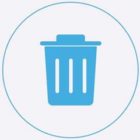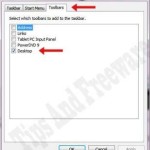Are you locked out of WP-Admin? and need to deactivate all plugins to troubleshoot without WP-admin access?
For any troubleshooting on your WordPress site, you often get advised to deactivate all plugins and then re-activate them one by one, to isolate the rogue plugin.
But how do you do it if you cannot access the WordPress admin area to deactivate the plugins?
This article will show you how to easily deactivate all WordPress plugins when you are locked out of WP-Admin and not able to access your admin dashboard.
There are two methods commonly used to deactivate plugins when you have no access to your Wp-Admin area. Using an FTP client to gain access to your cPanel and using phpMyAdmin.
We will use the cPanel method to deactivate all plugins since it’s easy even for a beginner.
Check out: 5 best AdSense plugins for WordPress
Deactivate all WordPress Plugins from cPanel
In this method first, you need to log on to your host cPanel. Your cPanel URL will be https://yoursite.com/cpanel
Log in with your username and password.
once in the cPanel dashboard click on File Manager. In the cPanel make sure you are in the public_html folder.
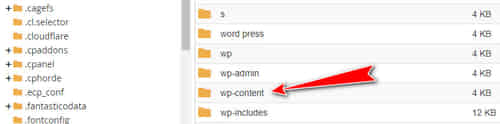
::: Next, click on the wp-content folder to open its content.
::: In the wp-content folder locate the Plugin folder.
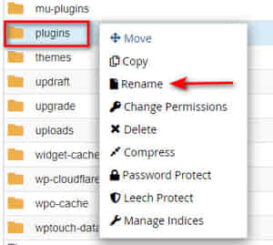
::: Right-click on the plugin folder and from the option choose re-name
And rename the plugin folder to anything you like, for this tutorial I renamed it to Plugins-deactivate, then click on save.
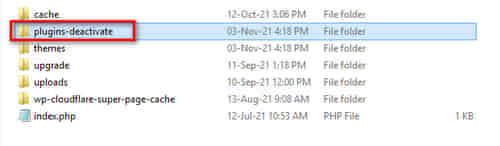
Log out of your cPanel.
Once you do this renaming your plugin folder, all of your plugins will be deactivated.
This is because basically, WordPress looks for a folder called plugins to load the plugin files. When it does not find the folder, it automatically disables all active plugins in the database.
This method to deactivate all plugins is used when you are locked out of your admin area.
If the issue of not being able to access the wp-admin dashboard was with your plugins, then you should be able to log in to your WordPress admin area.
Now visit the Plugins page inside the WordPress admin area, you will see notifications for all the plugins that have been deactivated now.
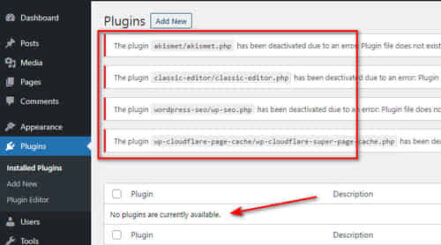
You will also notice that all your plugins have disappeared now. But don’t worry they are there and safe, and you can easily restore them.
To restore all your plugins, simply login to your cPanel and rename the plugins-deactivate folder back to plugins.
Next, go back to your wp-admin dashboard you will see all your plugins but deactivated.
Now you can activate one plugin at a time until you find the one that breaks your site again.
At this point, you will know which plugin caused the issue and delete the plugin from your admin dashboard.

Hello! I am Ben Jamir, Founder, and Author of this blog Tipsnfreeware. I blog about computer tips & tricks, share tested free Software’s, Networking, WordPress tips, SEO tips. If you like my post /Tips then please like and share it with your friends.