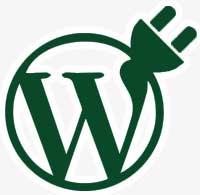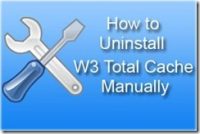Last updated on May 21st,>>>
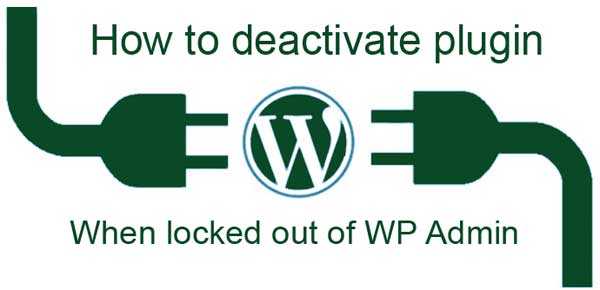
How to deactivate a rogue plugin, when you are locked out of WP Admin dashboard, and you can not log in to the dashboard ( locked out of wp-admin)
Normally, disabling/deleting a WordPress plugin is very simple and straightforward.
All you have to do is to log in to your WP admin area, click the “Plugins” tab and click “Deactivate” next to the plugin.
You can see an example below
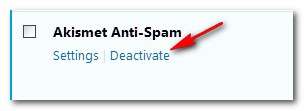
The best thing about WordPress CMS is the numerous plugins, that can do just about anything. You don’t need to know any coding.
However, sometimes a plugin can make things more complicated and cannot be easily disabled.
For example, any wrong settings in the plugin or plugin incompatibility with your theme, etc. can get you locked out of the wp-admin area.
That’s exactly what happened to me. Some plugin may even break your site. The only solution is to deactivate the rogue plugin.
But how do you deactivate a plugin when you can’t access wp-admin?
A step by step guide on how to deactivate a plugin when locked out of WP admin.
1. Write down the name of the plugin you installed or changed settings just before facing this issue (locked out of WP admin)
2. Log on to your cPanel account of your hosting service.
3. In the cPanel dashboard click on file manager.
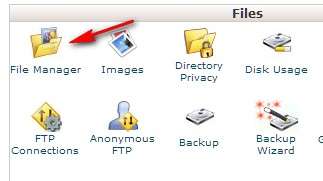
4. Click to open the file manager, under the file manager select and click on the wp-Content folder.
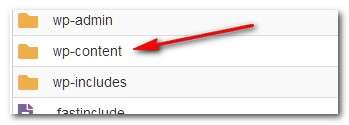
5. Under the wp-content folder navigate to the Plugins folder and click on it to expand. This will show all the plugins installed on your site.
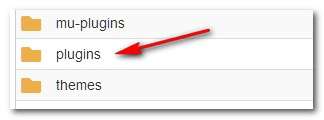
6. Search and select the folder of the plugin you want to deactivate. Right-click on the selected plugin folder and choose to rename from the options.
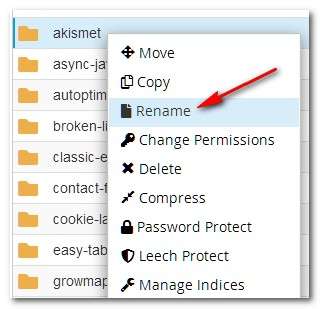
7. Rename the plugin, just add –disabled. For example Akismet-disabled. See the image below.
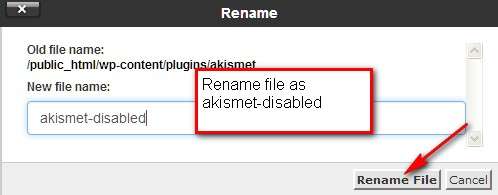
8. Save the renamed Plugin folder by clicking on “Rename file” and log out of cPanel.
Now try to login to your wp-admin dashboard. You should be able to login to your wp-admin page.
Once logged in go to your Installed plugins list. You might see a message about the disabled plugin. See the image below.

Now you can get about solving the problem by changing the plugin settings (if you know that was the issue) or delete the plugin.

Hello! I am Ben Jamir, Founder, and Author of this blog Tipsnfreeware. I blog about computer tips & tricks, share tested free Software’s, Networking, WordPress tips, SEO tips. If you like my post /Tips then please like and share it with your friends.