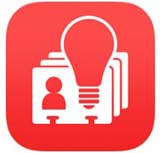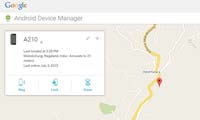Last updated on November 24th,>>>
Deleting Gmail messages one by one takes time. Gmail normally allows you to delete the first 50 Emails at a time. Here’s how to delete thousands of emails in Gmail.
If you have thousands of old Emails, deleting all those old Emails could be time-consuming.
If you’re not in the habit of deleting emails at regular intervals, you can easily accrue hundreds if not thousands of emails in your inbox.
With the introduction of custom tabs in Gmail, namely Primary, Social, Promotions, and Forums it’s simpler to categorize your Emails.

But on the flip side, it makes it incredibly easy to accrue thousands of emails especially in your Social and promotions tab category.
Your Social tab receives Emails from social networks, media-sharing sites, dating services, and other social sites will be shown here.
Promotions tab stores all Emails from Marketing, Interests, social and political causes, and other promotional emails that you may have signed up for.
If you have a (free) Gmail account, Google will also give you 15 GB of Google Drive storage. I don’t think any other Email service provider gives that much of free storage space.
This is the perfect solution for storing your WordPress backups. So why waste this free storage space by accumulating all these junk old and promotional emails.
In case you missed: How to Display last Updated Date Of Your Posts in WordPress
Page Contents
Easily delete thousands of emails in Gmail in a few steps
Follow these steps to delete more than one email at a time or to delete all of your Gmail emails in bulk.
Select The First 50 Emails In Gmail
Log into your Gmail account, at the top click the blank square to select all emails displayed on the page shown in the example below. This will allow you to select all messages on the screen that is the top 50 emails in your inbox.
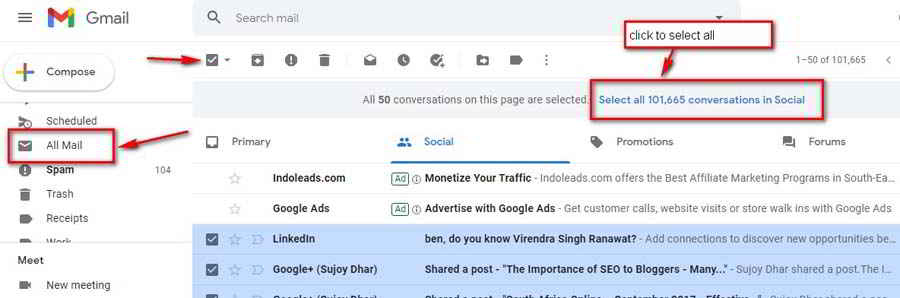
Select All Emails In Your Gmail
This still doesn’t select all the emails at one time from your Gmail inbox. If you have old emails in your inbox, promotions, or under the Social tab from months or years ago, there is every chance that you may have thousands of emails.
As you can see from the image above I had more than 100,000 mails under the Social tab, accumulated for last few years and taking up precious storage space.
To select all the emails under Social tab look for the option at the top to “Select all xxxx conversations in Social”, This will be a link click on it, this allows you to select all remaining emails in your social tab for deletion.
Finally Delete All Your Emails
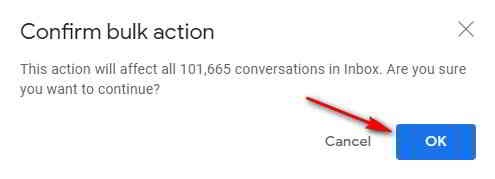
After you click the “select all conversations in the social”. Then simply click the delete icon (or archive if you wish). Gmail will ask for confirmation, click on OK all selected emails will be deleted in bulk.
Please note if there are too many emails you may need to repeat this procedure 2 or 3 times. I had to do it 3 times to delete all the 101,665 emails from my Social tab inbox.
Like wise check your Promotions email tab to delete all promotions email in Gmail in bulk.
If you decide to delete your old emails from your primary inbox, obviously, before you mass delete or archive your inbox emails, you’ll want to go through your inbox and make sure you don’t have any important emails that you wish to keep for future reference.
Conclusion
On opening a new account in Gmail in Google, you automatically get 15 GB of free space in Google drive, where you can store your photos, music and other important files. All your emails will also be stored in this storage space.
Regularly bulk deleting your old emails in Gmail will ensure that you have enough of storage space in your account.

Hello! I am Ben Jamir, Founder, and Author of this blog Tipsnfreeware. I blog about computer tips & tricks, share tested free Software’s, Networking, WordPress tips, SEO tips. If you like my post /Tips then please like and share it with your friends.