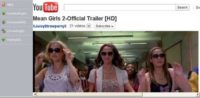Last updated on June 1st,>>>
By downloading a video from Facebook allows you to have a copy of the video on your phone or computer. That way, you can watch it any time you want or easily share it with your friends circle. Here’s how to download a video from Facebook on your Windows or Mac computer or an iPhone or Android device.
Apart from being the worlds biggest social networking site, Facebook is turning out to be another very popular Video sharing Site.
But unlike YouTube, Facebook doesn’t yet have an offline-view feature. This means you will need to download Facebook videos for offline viewing on your PC or on your Android or iPhone device.
In this article we will show the easiest and the best ways on how to download Facebook videos on your PC, or Android smartphone or on iPhone.
In case you missed: 9 Tips To Make Your Facebook Account Safe And Secure
Page Contents
How to Download A Video from Facebook
Download Video from Facebook on Your PC
First: Log on to your Facebook page. Locate the Video that you want to download. Click on the video to play.
Facebook will start playing the video. You can click again on the video when its playing to let Facebook show the video on a larger window as shown in this image.
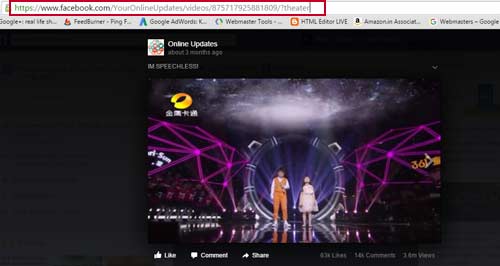
Now Go to the address bar of your browser, the video URL will look something like this
https://www.facebook.com/YourOnlineUpdates/videos/875717925881/?theater
Second step: Now click on the Video URL on the browser and change the “www” to “m” (without the quotes).
For Example the above video URL should look like this
https://m.facebook.com/YourOnlineUpdates/videos/875717925881/?theater
Now press enter. Facebook will reload the video again.
Click on the play button to play the video. When the video starts playing, right click on the video and from the context menu click on “Save video as”
Facebook will display the save option window. Now all you have to do is to give a name to the video and give location where the video will be saved on your hard disk.
Click on the save button.
That’s it. windows will download the video in MP4 format and save it in the location you have entered earlier.
If you prefer video tutorial watch this short video. If you prefer text tutorial then read on…
Check out: How To Hide Your Online Status On Facebook Chat
Check out: How To Identify A Fake Facebook Account
How to download Facebook videos on Android device
You could use an app on Android devices,but apps could compromise the security of your device, and that’s why we don’t recommend it. So it’s best to do this via a browser on your Android phone.
Follow these steps to download Facebook videos on Android
Open the video you want to download in the Facebook app or the website
On the app,tap on share and then tap Copy Link.On the website, copy the link in the URL bar
Next Open fbdown.net in a browser that supports downloading.Most Android browsers do, including Chrome
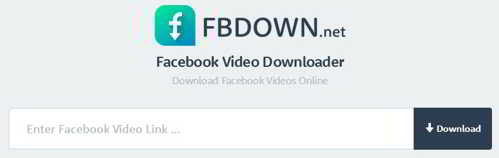
Paste the copied link where it asks you to and tap on Download
On the next page, tap and hold on the quality to choose normal or HD quality if you’re using Chrome. On Firefox, just tap on the link, and then tap and hold on the video
Next Choose Download Link in Chrome,or Save Video in Firefox, or the equivalent in your browser
The video will be saved in your Downloads folder. Check your browser settings for save location, if it’s not in there
How to download Facebook videos on iPhone or iPad
Just follow these steps to download Facebook videos on your iPhone or iPad:
:: Open the Facebook video you want to download in the Facebook app or the website
:: On the app, hit share and then tap Copy Link. On the website, copy the link in the URL bar
:: Open fbdown.net in a browser that supports downloading. Safari and Chrome don’t, Firefox does support.
:: Paste the link where it asks you to and tap to Download ( as shown in the above image)
:: On the next page, tap and hold on the quality to choose normal or HD
:: If you are using Firefox browser, choose Download Link in Firefox, or the equivalent in your browser
:: Go to your browser’s download section. On Firefox, it can be found via the hamburger icon on the bottom-right on iPhone (it’s on the top-right on iPad).
Once there, tap on the video. Choose ‘Save Video’
Go to the camera roll in Photos app, the video will appear there

Hello! I am Ben Jamir, Founder, and Author of this blog Tipsnfreeware. I blog about computer tips & tricks, share tested free Software’s, Networking, WordPress tips, SEO tips. If you like my post /Tips then please like and share it with your friends.