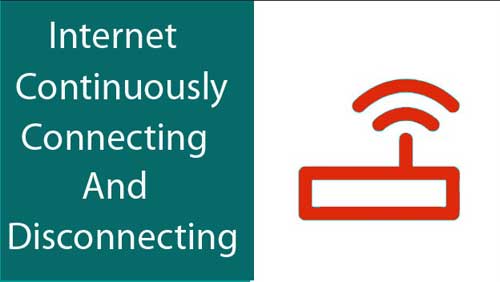Last updated on September 27th,>>>

Resetting a Router can be of two types, soft reset or a hard reset.
To perform a soft reset, switch of the router unplug the cable that connects the router to the modem, wait for 10 seconds then reconnect the cable and power on the router.
A soft reset does not affect your router’s settings and password, its also known as power recycling.
Why hard reset a router?
A hard reset is the most drastic type of router reset and is commonly used when you have forgotten the password, network wireless security key, or you’re troubleshooting connectivity issues like internet connection randomly connecting and disconnecting and want to start over with fresh settings.
A hard reset removes all customization’s, including passwords, usernames, security keys, port forwarding settings, and custom DNS servers. However hard resets do not remove or revert the currently-installed version of router firmware.
Depending on the type of router, and also the problem at hand, you may need to press the reset button longer. Broadband routers generally require a special procedure known as 30-30-30 procedure to effect a full factory reset.
The 30-30-30 Hard Reset Router procedure
Networking specialists and geeks, have developed this so called 30-30-30 hard reset technique. This is a procedure which fully resets a router to its default factory settings.
Follow these steps, to perform a hard reset.
1: Power on the Router. Press and hold the reset button for 30 seconds.
2: Continue to press and hold the reset button, than unplug the Router from the power supply. Once unplugged continue to press the reset button for additional 30 seconds.
3: Continue to press and hold the reset button. Now plugin the power supply to the router again, power on the router and hold the for another 30 more seconds.
After this procedure which is a total 90 seconds (30+30+30 seconds) is complete. The router gets restored to its Factory default settings.
Please note, some routers may get reset to factory default with just 10 seconds of pressing the reset button. Please do read the documentation that came with your router.

Hello! I am Ben Jamir, Founder, and Author of this blog Tipsnfreeware. I blog about computer tips & tricks, share tested free Software’s, Networking, WordPress tips, SEO tips. If you like my post /Tips then please like and share it with your friends.