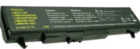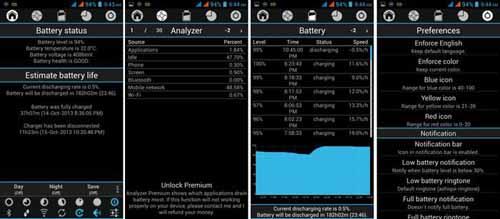Last updated on August 14th,>>>

Does your Laptop battery drain out fast? 8 proven ways you should adopt to increase your laptop battery life.
Laptop has become a part of our digital world, powering everything from work and study to entertainment. However, with the increasing demands of modern applications degradation, maximizing Laptop battery life has become a crucial concern.
This article delves into effective strategies to optimize your laptop’s battery performance. We’ll cover topics such as managing power settings, adjusting screen brightness, optimizing performance, and maintaining proper care.
By following these guidelines, you can confidently enhance your laptop’s battery life and enjoy uninterrupted productivity for longer periods.
Check out: How Long Should A Laptop Battery Last After Each Charge?
Page Contents
8 Tips to increase your laptop battery life
1: Charge the Laptop Battery only when needed
Li-ion batteries (These are the batteries that we have in most of the Laptops) have a lifetime charging of 512 times only.This means you can charge your battery to its full capacity 512 times only. After which the battery capacity to retain power declines rapidly.
So this also means that many of us tend to recharge the laptop battery if the battery level goes down to 50% to 60%, or just plug it into the AC power source and use it.
This we must avoid at any cost if you want your battery to function at its peak, recharge only when its charge level goes below 20%.
2: Turn down the display brightness
Do you know which component of your laptop consumes the most battery power? it’s your Laptop screen brightness.
To ensure the maximum run time of your Laptop battery, dim your display whenever possible. Brightness of 40% to 50% is sufficient for any office work in battery mode.
3: Turn off Bluetooth and Wi-Fi when not needed
Disable services such as Bluetooth and WI-Fi network connection, when you don’t need these services. If these services are kept on, your Laptop constantly searches for any signals (Bluetooth or WI-fi) within its range thereby draining your battery in the process.
These wireless networking technologies consume battery power. You can disable both by using Airplane mode. Click the Wi-Fi icon in the task bar and then click the Airplane mode button.
4: Disconnect all non-essential external devices
Disconnect all your external USB drives like thumb drives or external hard disk, or external optical drives if you are not transferring files, as these units also consume power.
5: Avoid Multitasking
Multitasking is nice when you have full battery power, but running several programs at once puts a greater load on the processor and draws more power from your laptop battery.
Try to run one application at a time and avoid resource-intensive programs like Photoshop or video editing software.
If you need to type up a document, close any additional programs. You’ll get longer battery life by not running Spotify in the background. If you need to listen to music, switch from streaming media to locally stored songs.
6: Turn off keyboard backlights
Turn off keyboard backlighting, these lights also drain and shorten your laptop battery life. Turn them off when they aren’t needed. Your laptop likely has a Function key that lets you toggle the keyboard backlights on and off.
7: Use Battery Saver mode
If you are on Windows 10, it has a built-in Battery Saver mode. It should be enabled by default. If not then check to make sure it is by going to Settings > System > Battery.
Windows battery saver mode activates when your laptop battery dips below 20 percent. It disables email and calendar syncing, push notifications, and apps from running in the background.
8: Are you a Gamer? Use Emulation Software
CD DVD emulation software is also known as Virtual Clone Drive. This type of software allows users to run CDs or DVD images directly from a hard disk after mounting the image to a virtual disk drive.
This does not require you to the game disk inside the optical drive. The disk spins all the time when you play consuming a lot of battery power.
You can create an ISO image of the game DVD and install the best emulation software and mount the ISO image file to play the game, without the game disk in the optical drive.
Conclusion
For any electronic gadget that runs on a battery, the battery is probably the most susceptible component to degrade due to constant usage and aging. These above simple tips for Longer Laptop Battery Life will come in handy when you need it most.
In Laptop, the battery’s charge holding capacity gradually reduces with the number of charge/discharge cycles (as mentioned above)this degradation directly impacts on your laptops standby time, as it will become lesser and lesser. Here’s how to know when to replace a Laptop battery.

Hello! I am Ben Jamir, Founder, and Author of this blog Tipsnfreeware. I blog about computer tips & tricks, share tested free Software’s, Networking, WordPress tips, SEO tips. If you like my post /Tips then please like and share it with your friends.