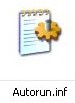Last updated on December 24th, at 10:15 am
The shortcut virus is a pesky malware infecting your files, turning them into seemingly harmless shortcuts that lead nowhere. This can be incredibly frustrating, especially if you rely on USB drives to transfer important data.
This comprehensive guide will walk you through the steps to remove the shortcut virus from your USB drive and PC, restoring access to your valuable files.
What is the Shortcut Virus?
Typical issue with the shortcut virus: When I click on a USB thumb drive in Windows Explorer, Windows Explorer opens a shortcut of the USB thumb drive. And when I click on the USB thumb drive shortcut icon, windows display the message “The specified module could not be found”.
I can not access the files in my USB thumb drive, even though Windows shows the correct size and available free space in the USB thumb drive”
The shortcut virus is a type of malware that hides your actual files and replaces them with shortcuts. When you click on these shortcuts, instead of opening your files, they often execute the virus, potentially spreading it further or performing other malicious actions.
This virus primarily targets removable storage devices like USB drives, pen drives, SD cards, and can also infect your computer’s hard drives.
I am sure many of us have faced this Pendrive Shortcut Problem, an error in reading the content of the USB thumb drive. Windows just can not read any content of the USB thumb drive.
See also How to protect Pendrive, USB drive from virus, and Malware.
What this shortcut virus does is take the help of one of the system programs to create a shortcut.exe on the Pendrive and you will not be able to access the data on your Pendrive without double-clicking on this shortcut (Which in return again installs the virus on your system).
Steps to remove shortcut virus from pen drive, USB drive
If your USB drive doesn’t have important files you can try to Format it, but if it contains important files then follow these steps to remove the shortcut virus and recover your files
- Insert the USB thumb drive on the PC and scan for any virus.
- Open Windows Explorer (open my computer) and note down the USB drive letter.
- Go to start>Run> type CMD in the field.
- Select the Command prompt and click to Run as Administrator.
- In the command prompt window type the following line
attrib -h -r -s M:*.* /s /d
Note: M should be replaced by your USB drive letter. Press enter. Wait for a few seconds.
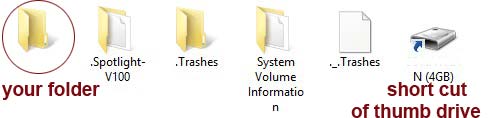
In most cases, the above command works. But just in case it doesn’t solve your problem you can try the following command.
attrib -h -r -s /s /d M:\*.* ( M stands for the drive letter for your Pendrive)
Let’s break down this command:
attrib: This is the attribute command used to modify file attributes.
-h: Removes the hidden attribute.
-r: Removes the read-only attribute.
-s: Removes the system attribute.
/s: Applies the command to all subfolders.
/d: Applies the command to all folders.
*.*: Applies the command to all files.
Check for Original Files: After the command executes, your original files should reappear. The shortcuts might still be present; you can safely delete them.
Check the folder if all your files are intact, you can delete the shortcut icon. Copy your files save them on the Desktop and format the Pendrive, to be on the safer side.
Additional TIP: If you know your Pendrive is infected with a virus, don’t double-click on it. Try to browse it using right-click or try to open it in a new window.
Double-clicking runs the “Autorun.inf” which is mostly accompanied by a virus. Inside Autorun.inf there are commands written that finally execute your virus. Hence double-clicking an infected PD runs your virus and infects the PC.
Conclusion
Shortcut viruses can be a real headache, but with the right knowledge and tools, you can effectively remove them and protect your devices. Remember to stay vigilant, keep your antivirus updated, and regularly back up your data. By following the steps outlined in this guide, you can ensure your pen drives, USB drives, and hard drives remain secure and virus-free.

Hello! I am Ben Jamir, Founder, and Author of this blog Tipsnfreeware. I blog about computer tips & tricks, share tested free Software’s, Networking, WordPress tips, SEO tips. If you like my post /Tips then please like and share it with your friends.