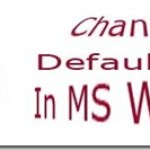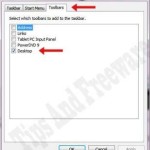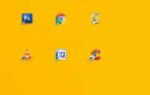By default, the desktop icons in windows are quite large approx. 32 pixels. If you are like me and want to change desktop icon size in windows to smaller sizes to fit more icons and also make your desktop look clean and tidy.
Here is a very simple and quick way to change desktop icon size in windows.
Though there are several ways to resize windows desktop icons, including windows own built-in icon size. But these have predefined fixed sizes.
With this simple method you can resize desktop icons in windows to your own desired size smaller or bigger.
After a fresh re-install of windows, you will probably have only these two icons on the desktop. Your desktop looks clean and tidy.

But after you start installing programs, games and make shortcuts of frequently used applications on your desktop. Your Desktop may end up looking something like this.
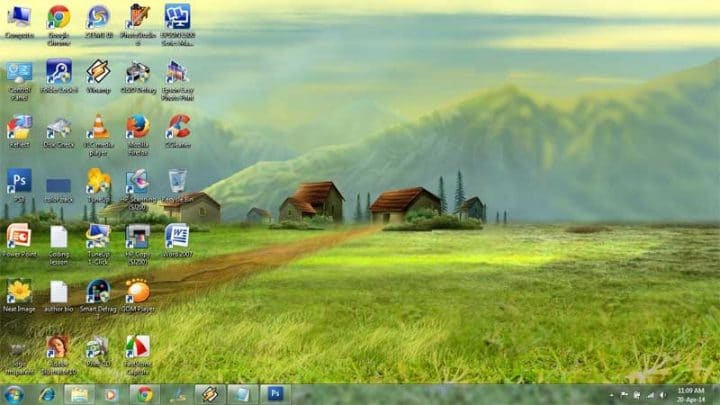
This is the image of my desktop. I have not installed even half of the applications that I use. But my desktop is almost half full of icons.
I need to resize these icons to a smaller size. Windows built-in small icons options did not work for me.
So, How to Resize Desktop Icons in Windows Quickly
Press the control button on the keyboard. Now rotate the scroll wheel of your scroll mouse forward or backward.
Keep the control button pressed and roll the scroll button forward, this will increase the size of the icons. Roll the scroll button backward, your icons will become smaller and smaller.
Resize the icons according to your liking. My desktop icons now look like this.

Icon size is reasonably smaller and I have also gained more space on my desktop.
Alternatively, you can also resize desktop icons in windows, by right-clicking on any space in desktop > from the context menu > select View > Small Icons.
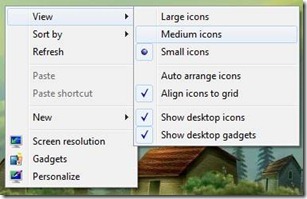

Hello! I am Ben Jamir, Founder, and Author of this blog Tipsnfreeware. I blog about computer tips & tricks, share tested free Software’s, Networking, WordPress tips, SEO tips. If you like my post /Tips then please like and share it with your friends.