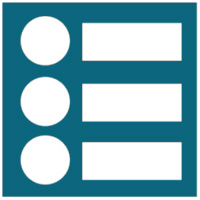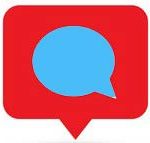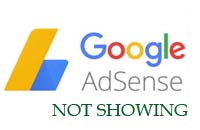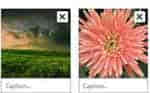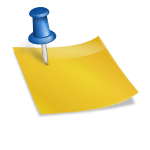Last updated on November 27th,>>>
Do you have a long well-written post, and want to split it into pages? Here’s how to split long WordPress posts into multiple pages
Splitting or dividing a long post into multiple pages has advantages.
Why split long posts into multiple pages?
::: The page length is limited.
::: The number of images per page is reduced so the page loads faster and it is easier for your readers to browse your article without being overwhelmed by the length of the article.
::: Splitting a long post into multiple pages makes the article more readable, does not overwhelm the reader with the size of the article.
::: If you divide your article into multiple pages, every page click to the next page will increase your page views and boost ad revenues.
In this guide, we will show you how to split long WordPress posts into multiple pages, step by step.
Having said that let’s see how to split a long WordPress post into multiple pages. We will show you two methods of how you can achieve that.
Check out: How to correctly measure the website page load time
Method 1: Split WordPress post into multiple pages without a plugin
Method2: Split WordPress posts into multiple pages using a plugin.
Split WordPress posts without a plugin.
This is the easiest way of splitting up a long post into multiple pages and setting up post pagination by using the “Page Break” in your WordPress content editor.
First open to edit a post or add a new post. Next click on the (+) button where you want to split the post, then click on the “Page Break” block.
You will see a page break line appear in your content indicating where the page break pagination will appear.
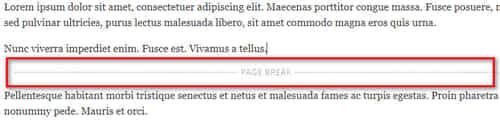
If you are one of those many WordPress users who didn’t like the widget block editor of the WordPress version5.8+ and you are using the classic editor.
WordPress provides some inbuilt functions which can be easily used to split any new or existing WordPress post into multiple pages.
You will need to insert this code in your WordPress post where you want the article to split.
<!--nextpage-->
If you are editing a WordPress post or writing a new one, simply insert this code in the HTML editor view TEXT MODE wherever you want to split the post. Use this code as many times as you want and it will split your post into that many pages.
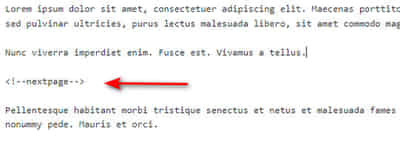
After that, you can preview the post before publishing the blog post. You will now see post pagination at the bottom of the content.
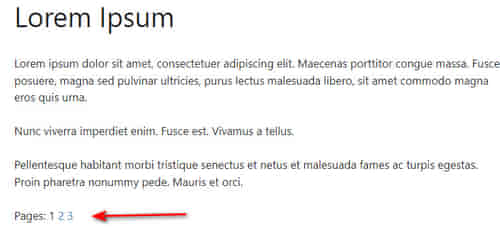
Method 2. Split WordPress Post into Multiple Pages Using a Plugin
The second method to split lengthy WordPress posts into pages is by using a plugin.
It’s a free plugin called “Automatically paginate posts“, easy to use, and works with any WordPress theme.
Install and activate the plugin on your WordPress site. You can read our tutorial on how to install a WordPress plugin.
After activating the plugin, go to Settings > Reading. Scroll down till you see the “Automatically Paginate Posts” section.
You will get two main options ::: Supported post types and Split post by.
You can select posts, pages, or product pages to split. Next, you can select the total number of pages and approximate words per page.
Next, click the ‘Save Change’ button to store your settings.
The advantage of this plugin is, it will automatically split your long posts based on your settings. You can also add page breaks ( as in the first method) manually to your content while using the plugin.

Hello! I am Ben Jamir, Founder, and Author of this blog Tipsnfreeware. I blog about computer tips & tricks, share tested free Software’s, Networking, WordPress tips, SEO tips. If you like my post /Tips then please like and share it with your friends.