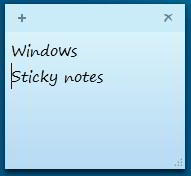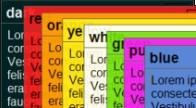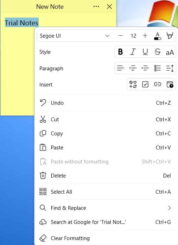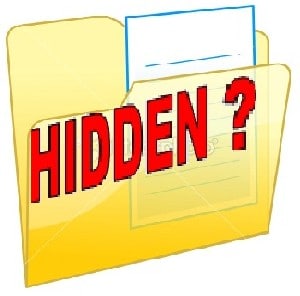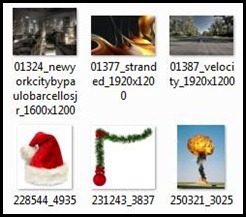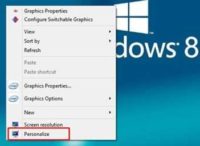Last updated on May 10th,>>>

Windows sticky Notes is a quick, convenient way for creating and pinning reminders and other types of TO DO notes to your Windows desktop.
Sticky notes in windows is a small but very useful feature. This feature is available in Windows 7, windows 8 and 8.1. and windows 10
Microsoft windows provides this feature, a way to remind yourself about certain events, or anything that you want to be reminded. If you have the tendency to forget some important things to do ( like me) you can conveniently use this sticky notes feature on your laptop or desktop PC.
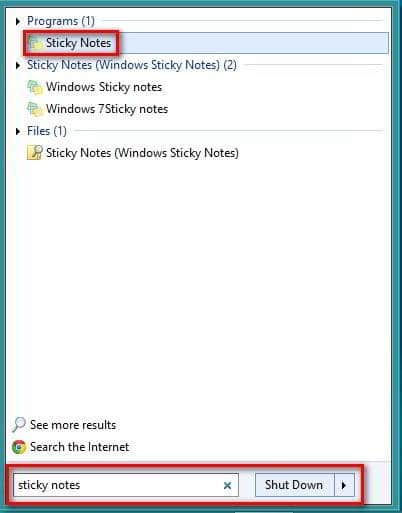
How to access Sticky notes on windows
To access this built in feature, Click the Start button, scroll down the list of apps, and select the shortcut for Sticky Notes.
Type sticky in the search field and click the result for Sticky Notes. Alternately just type Sticky notes on the run field.
Windows will show the sticky notes program in your search window. Click on it to start the program. You can also right click on it and choose “Pin to taskbar” if you plan to use it frequently.
Once you have started the program, a note will appear on your desktop. By default windows sticky notes are yellow in color and uses the Segoe print font.
On the top left there is a “+” sign to create a new note. On the top right there is a “x” to delete a note.
If you want to change the background color of the sticky notes, just right click on the note and you will get six different color options.
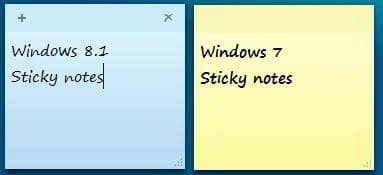
When you write a note the default font is Segoe Print, but if you copy paste, windows sticky note will display the font pasted.
Windows sticky notes does not provide any formatting tools, but accepts many commonly used keyboard shortcuts.
For example you can high light some text and press Ctrl + B to make it bold. It has some basic functionality of Microsoft word.
You can drag and place the sticky notes anywhere on the desktop. You can also resize it according to your needs.
This is not a ground breaking windows Tip that I am sharing. But some of you might find it very useful and handy, as your silent personal assistant to remind your things to do.

Hello! I am Ben Jamir, Founder, and Author of this blog Tipsnfreeware. I blog about computer tips & tricks, share tested free Software’s, Networking, WordPress tips, SEO tips. If you like my post /Tips then please like and share it with your friends.