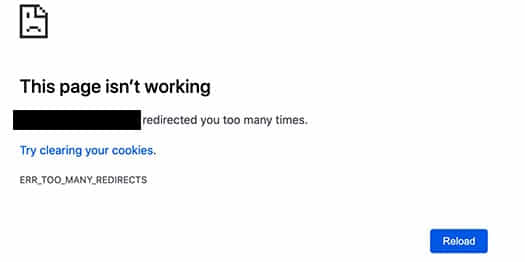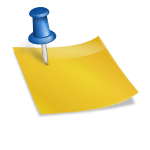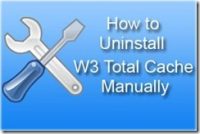Last updated on October 12th,>>>
The Error too Many Redirects error message in WordPress usually occurs due to misconfigurations in the website’s settings or incorrect redirect rules in the .htaccess file. It can also be caused due to a recently added or updated plugin.
This is how an error message looks like in Google Chrome
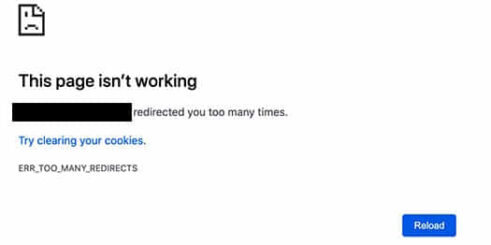
Here’s a step-by-step guide to help you fix this issue
1. Check your WordPress Address and Site Address:
Go to your WordPress dashboard.
Navigate to Settings > General.
Ensure that both the “WordPress Address (URL)” and “Site Address (URL)” fields are correctly configured. They should have the same URL (either with or without ‘www’) and should reflect your site’s actual address.
2. Check your .htaccess File:
Using an FTP client or cPanel File Manager, locate the .htaccess file in your WordPress root directory.
Make sure it contains the correct rewrite rules. If you are unsure, you can replace it with the default WordPress .htaccess code:
# BEGIN WordPress
RewriteEngine On
RewriteBase /
RewriteRule ^index\.php$ - [L]
RewriteCond %{REQUEST_FILENAME} !-f
RewriteCond %{REQUEST_FILENAME} !-d
RewriteRule . /index.php [L
# END WordPress
Alternately go to Settings – Permalinks – and on the Permalinks page just click on “Save changes”. WordPress will automatically create a new .htaccess file
3. Check Plugin and Theme Issues:
Plugin conflict is one of the most common causes of the WordPress redirect “Error too many redirects’. A plugin may try to set up a redirect and that may conflict with the default WordPress redirects resulting in to getting “Error too many redirects” message.
Deactivate all plugins and check if the issue persists. If it resolves, reactivate each plugin one by one to identify the problematic plugin.
If the issue persists, switch to a default WordPress theme (like Twenty Twenty-One) to check if the theme is causing the problem.
See also How to fix fatal error warning in WordPress
4. Check SSL Settings:
If your site uses SSL, ensure that your SSL certificate is valid. Sometimes, SSL misconfigurations can cause redirect loops.
5. Check Server-Side Redirects:
If you have server-side redirects in your hosting control panel, check them to ensure they are configured correctly and do not conflict with WordPress redirects.
6. Clear Browser Cookies and Cache:
Clear your browser cookies and cache. Sometimes, browsers cache old redirects, causing the issue to persist even after you’ve fixed it.
7. Update WordPress URL Directly in the Database:
If none of the above steps work, you can directly update the WordPress URLs in the database.
Access your WordPress database using phpMyAdmin or a similar tool.
Locate the wp_options table and find the rows with option_name values of siteurl and home.
Update the option_value field for both rows to match your correct WordPress URL.
8. Contact Hosting Support:
If you’re still experiencing issues, contact your web hosting provider’s support. They can often identify server-level problems that might be causing the redirect loop.
Always make sure to back up your website before making any changes to the database or core files. This ensures that you can restore your site if anything goes wrong during the troubleshooting process.

Hello! I am Ben Jamir, Founder, and Author of this blog Tipsnfreeware. I blog about computer tips & tricks, share tested free Software’s, Networking, WordPress tips, SEO tips. If you like my post /Tips then please like and share it with your friends.