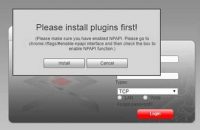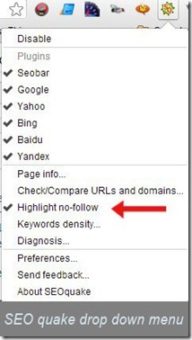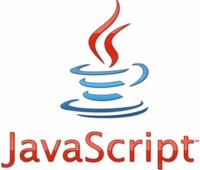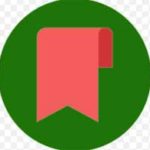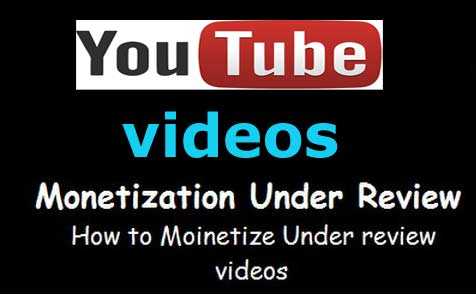Last updated on August 17th,>>>
What are Chrome flags /#, What is enable NPAPI? How To Enable /Fix it in Google Chrome Browser?
If you are a Google Chrome user, you may have noticed, some of the websites that you visit no longer function the same way.
For example, any websites that utilize Java, Adobe reader plugin, or any other plugins that some games may require, no longer work in google chrome.
The NPAPI architecture doesn’t exist in Chrome since version 45. Web-based on Java applets or Silverlight won’t work on Chrome 45 or newer.
And you may see the following notification in Chrome. See the image below. (I get this error when I tried to View my home CCTV feed on my laptop).
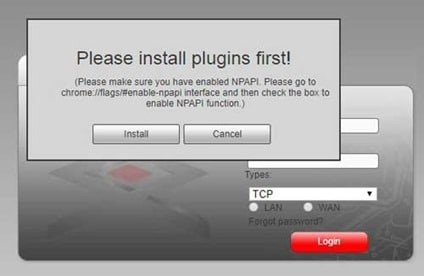
Page Contents
What is NPAPI Plugins
Google decided to stop supporting these plugins, According to this document http://www.chromium.org/developers/npapi-deprecation it was to be totally removed in Chrome 45
The reason for this is that Google has decided to no longer allow, what is called NPAPI plugins. NPAPI stands for (Netscape Plugin Application Programming Interface ).
Within this family of plugins, are things like JAVA, Adobe reader, and other plugins required and commonly used.
This change in Google Chrome has occurred from version 42 onwards. So check your Chrome version, if you have been updating Chrome, this is disabled by default.
Till Chrome version 45, we could undo that and enable NPAPI in Chrome. But with the later versions of Chrome, this is not possible at all.
Check out: How to import your bookmarks and settings from Chrome to Firefox
How To Enable NPAPI plugins in Chrome 42 through version 44
If you are currently running Google Chrome version 42 through 44
(NPAPI plugin support was disabled by default in versions 42 through 44).
To enable NPAPI plugin support:
1: In the browser address bar, enter: chrome://flags/#enable-npapi
2: In the Enable NPAPI section, click the Enable link.
3: At the bottom of the configuration page, click the Relaunch button to relaunch the browser.
However, there is a workaround for this issue in Chrome.
If you are using Chrome version 45 and up, you can not enable the NPAPI feature anymore. It’s been removed completely. However, there is a workaround.
You need to install the IE Tab plugin in Chrome. IE Tab for Chrome has long been used as a means of having both the security benefits of Chrome and the ability to use web-based applications that require Internet Explorer.
Go to this site and download the IE Tab plugin in Chrome browser. After downloading, install it in chrome.
It’s a very small file and installation is completed within seconds. After installation, relaunch/refresh Chrome.
On the top right next to the address bar you will see the IE Tab icon as shown below.

So whenever you visit any site, that doesn’t work as before or you get the message as shown in the image above. Just click on the IE tab icon on your browser and reload the page.
In case you missed: Top 10 tips to master Google chrome
The only solution I have found to get around using NPAPI applications in chrome is by using the plugin “IE Tab”. Hopefully, you find this useful.

Hello! I am Ben Jamir, Founder, and Author of this blog Tipsnfreeware. I blog about computer tips & tricks, share tested free Software’s, Networking, WordPress tips, SEO tips. If you like my post /Tips then please like and share it with your friends.